
Choosing the best bitrate for Twitch streams can make a big difference in the quality and smoothness of your broadcasts. The optimal bitrate depends on your internet upload speed, your stream’s resolution and frame rate, and making sure viewers won’t experience lag or buffering. Setting the right value ensures a more enjoyable viewing experience and helps your stream look its best.
Many streamers struggle to find the perfect balance between video quality and stability. For a more precise recommendation tailored to your needs, try an online Twitch bitrate calculator that provides optimal values for platforms like Twitch.
Understanding bitrate doesn’t have to be complicated. With the right tools and a few easy tips, everyone can find the balance that makes their Twitch streams stand out.
How to Choose the Best Bitrate for Twitch Streams
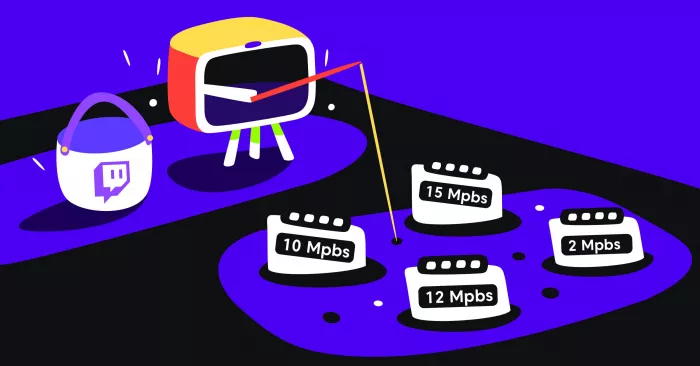
Choosing the right bitrate for Twitch streams is key to getting good video quality while avoiding stream disruptions. Understanding how bitrate works, what Twitch allows, and how to balance settings matters for a smooth live streaming experience.
Understanding Bitrate and Its Role in Twitch Streaming
Bitrate is the amount of data sent to Twitch every second during a stream. It is measured in kilobits per second (kbps).
High bitrate means higher video quality, but it uses more internet bandwidth. Too high, and stream stability drops if the internet can’t keep up. Low bitrate can cause pixelation, blurring, and poor viewer experience.
Most streamers use constant bitrate (CBR) for Twitch, which helps keep stream quality more stable. Some encoders offer variable bitrate (VBR), but Twitch recommends CBR for compatibility and reliability.
Platform Guidelines and Twitch Bitrate Recommendations
Twitch sets limits on bitrate settings so streams stay stable across the platform. Exceeding these limits can cause buffering or failed streams, especially for viewers with slower internet.
Below is a summary of Twitch’s recommended video bitrate for common resolutions and frame rates:
| Resolution | Frame Rate | Recommended Bitrate (kbps) |
| 1080p | 60 fps | 6000 (maximum) |
| 720p | 60 fps | 4500 |
| 720p | 30 fps | 3000 |
| 480p | 30 fps | 1200–2500 |
These values balance streaming quality and platform limitations. Audio bitrate is usually set to 160 kbps for clear sound.
Balancing Video Quality and Stream Stability
Achieving good streaming quality requires balancing bitrate with both the internet connection and the hardware used for encoding.
If bitrate is set too high for the available upload speed, it can lead to dropped frames or freezing streams. A stable broadcast often means keeping the bitrate slightly below the maximum upload speed.
Using a wired Ethernet connection improves stability compared to Wi-Fi. Wired connections lower the risk of sudden drops in bandwidth. Lowering resolution or frame rate can also help maintain stream stability when needed.
Determining the Optimal Bitrate for Your Setup
Finding the best bitrate starts with checking the speed and reliability of the internet connection. Twitch recommends having an upload speed at least 1.5 times higher than the target video bitrate.
Streaming software like OBS Studio offers auto-configuration tools that test the hardware and internet to suggest the best bitrate settings. Tools like Twitch Inspector or Twitch Bandwidth Test can also help.
For modern GPUs, encoding formats like AV1 or NVENC can deliver better video quality at lower bitrates. Using constant bitrate (CBR) encoding is still the preferred method for most Twitch streams. Adjust settings based on your results, and check performance regularly.
Key Factors Influencing Bitrate Selection
Choosing the best bitrate for Twitch requires careful consideration of internet limitations, video quality settings, hardware capabilities, and viewer experience. Each element plays a direct role in preventing issues like buffering, dropped frames, and poor audio or video during live broadcasts.
Internet Upload Speed and Bandwidth Limitations
A streamer's internet upload speed sets a hard cap on the maximum bitrate they can use. If the chosen bitrate is too high, the stream may suffer from long buffering times and frequent dropped frames.
A common recommendation is to keep the video bitrate at or below one-third of the tested upload speed. Tools like Speedtest.net help accurately measure upload speeds. For example, with an upload speed of 9 Mbps, a safe streaming bitrate is around 3,000 Kbps.
Staying within this safe range helps maintain a stable live broadcast. For Twitch partners or those aiming for 1080p streaming, high upload speeds are especially important to achieve higher quality without interruptions.
Impact of Resolution and Frame Rate on Bitrate Needs
Higher resolutions and frame rates demand more data and thus a higher bitrate. Streaming at 1080p and 60 fps produces sharp images and smooth motion, but also requires a much higher bitrate compared to 720p at 30 fps.
Refer to the table below for common settings:
| Resolution | Frame Rate | Recommended Bitrate (Kbps) |
| 720p | 30 fps | 2,500–4,000 |
| 720p | 60 fps | 3,500–5,000 |
| 1080p | 30 fps | 4,500–6,000 |
| 1080p | 60 fps | 6,000–8,000 |
Choosing settings beyond a viewer’s available download speed can lead to poor stream quality. Balance is necessary to reach both high quality and broad accessibility.
Role of Hardware and Encoding in Streaming Performance
Hardware and encoders affect how efficiently a bitrate is turned into watchable video. Modern hardware encoders (like NVENC or AMD VCE) offload processing from the CPU, allowing for smoother streaming at high bitrates. Older or weaker hardware can struggle, resulting in dropped frames or reduced quality at the same bitrate.
Streaming software like OBS lets users pick between hardware and software encoding options. Using a dedicated hardware encoder often leads to better performance when streaming games or high-motion content.
Audio bitrate also matters. Most streams sound clear at 160 Kbps for audio. However, going above 320 Kbps can be unnecessary for most viewers and may use extra bandwidth without much improvement.
Testing, Monitoring, and Adjusting Bitrate for Viewer Satisfaction
Ongoing testing and adjustment of bitrate is key. Using the Twitch inspector or an in-app bitrate graph, streamers can monitor signs of trouble, such as sudden drops or spikes in bitrate. This warns them early about unstable connections or hardware bottlenecks.
Adaptive bitrate streaming can be useful. It enables viewers to pick the best quality for their connection, enhancing satisfaction on mobile or slow networks.
Before going live, running several test streams helps spot issues like audio sync errors or buffering. Streamers should also check feedback from chat and adjust their settings to better suit their audience’s needs.
Conclusion
Choosing the best bitrate for Twitch streams depends on a careful balance between stream quality, internet upload speed, and hardware capability. Streamers should follow the recommended bitrate ranges for their chosen resolution and frame rate, such as 6000 Kbps for 1080p at 60 fps or 4500 Kbps for 720p at 60 fps.
Testing and adjusting bitrate settings before going live helps prevent common issues like buffering or dropped frames. Using tools like Twitch Inspector can make stream stability and performance checks easier.
Understanding the relationship between bitrate and bandwidth is key, since using a bitrate that matches one’s upload speed ensures a smooth experience for both streamer and viewer. Streamers can improve quality by choosing CBR encoding, monitoring system usage, and setting the correct bitrate based on their unique setup.
By prioritizing both technical requirements and viewer experience, streamers are better prepared to deliver reliable, high-quality Twitch streams.


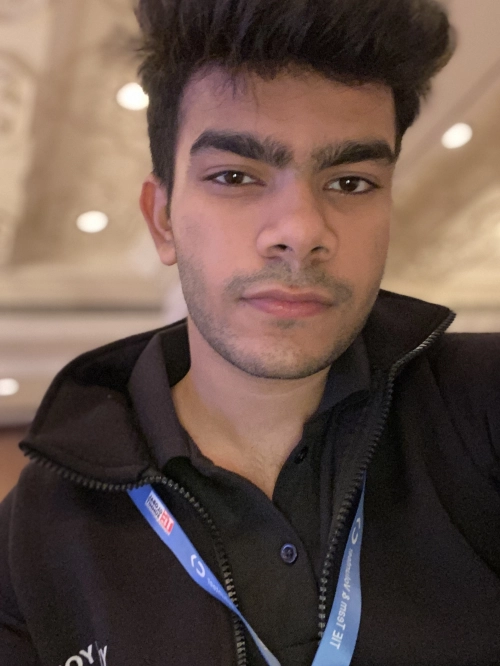

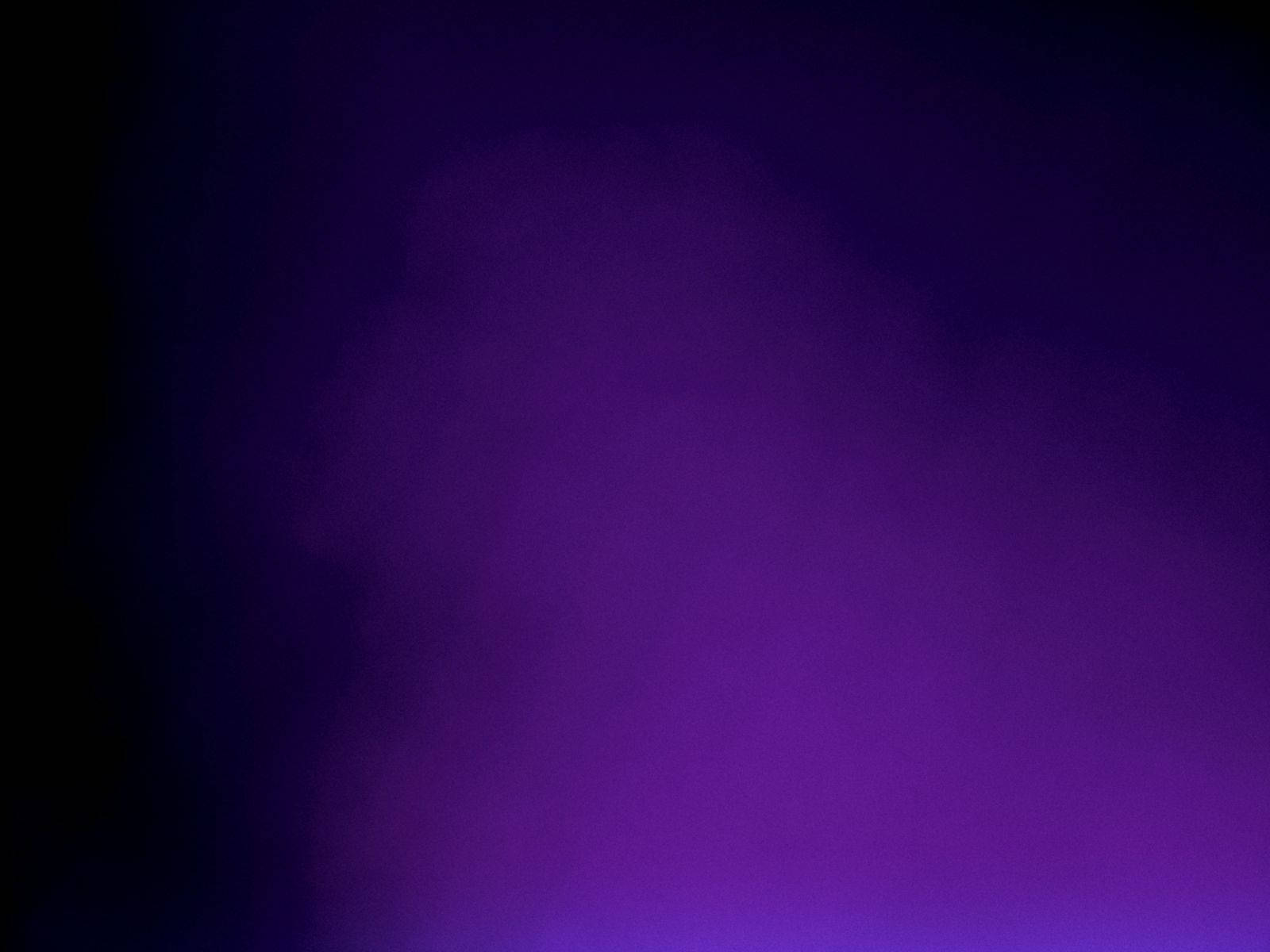
Comments