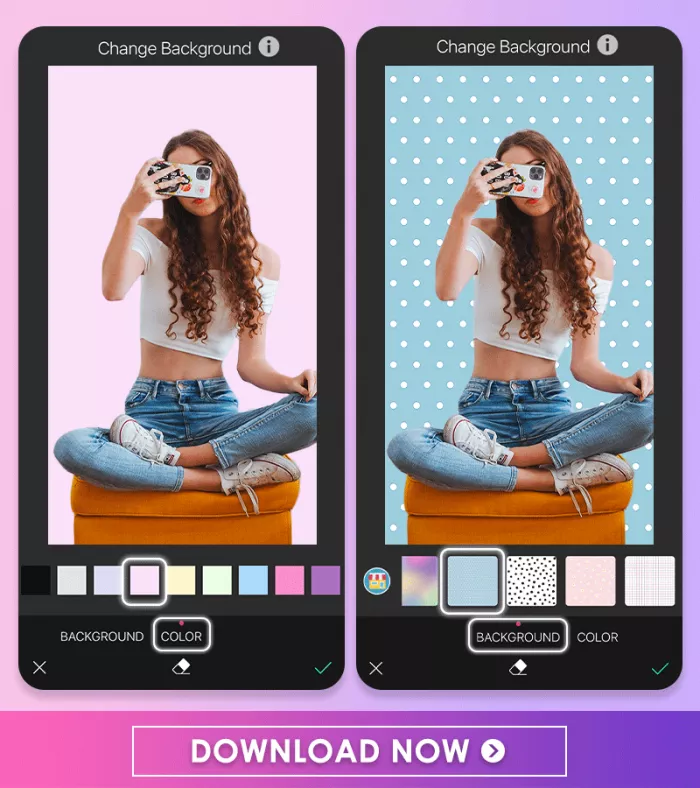
Instagram Stories remain one of the most used features for daily sharing, whether it’s something personal, promotional, or purely visual. And while the content in the foreground matters, many creators overlook a key design detail—the background color.
Changing the background can help you highlight a post, improve readability, or keep your branding consistent. Fortunately, Instagram offers multiple ways to do this on both Android and iPhone. The process has also become more intuitive with recent updates in 2025.
Below, I’ve broken it down platform-wise and also included a few tricks that let you customize your Story without blocking your video content.

How to Change Background Color on Instagram Story (Android)
There are two commonly used methods to change the background color if you're on Android. Both are built into Instagram, so no need for extra apps.
Method 1: Using the Draw Tool
This works best when you want to apply a solid color background behind text or hide an image temporarily.
- Open Instagram and start creating a new Story.
- Capture or upload any photo.
- Tap the three-dot menu (top-right corner) > Draw Tool.
- Select a color from the bottom palette.
- Long-press anywhere on the screen. The entire background will be filled with that color.
- Use the eraser tool to reveal any part of the photo underneath if needed.
This method is useful when you want to highlight only a portion of your image, such as a product, face, or logo.
Method 2: Create Mode
For text-based content or status updates, the Create Mode gives a cleaner approach:
- Swipe right to access the Story camera.
- Scroll to Create mode at the bottom.
- Tap the color icon in the lower-right corner to switch between available background shades.
- Add your text, stickers, or emojis.
Not all Android versions support gradients or custom backgrounds in Create Mode, so your options might be limited based on your app version.
How to Change Background Color on Instagram Story (iPhone)
On iPhones, the process is nearly identical but with a slightly smoother experience, especially when using the color and text tools.
Method 1: Full-Screen Background via Draw Tool
- Upload any image or start a Story.
- Tap the three dots, then choose Draw Tool.
- Select your color and long-press anywhere on the screen.
- This applies a solid overlay across the screen.
- Use the eraser to show parts of your original photo.
You can use this method even when you're sharing a post to your Story. It helps remove the default gradient and replace it with a clean solid color.
Method 2: Cycle Through Backgrounds in Create Mode
- Tap Create mode from the Story camera.
- Tap the color button repeatedly to browse background options.
- You’ll usually see more gradients and subtle tones than you do on Android.
This method is commonly used by creators to maintain consistency in text-based Stories, especially for announcements or captions.
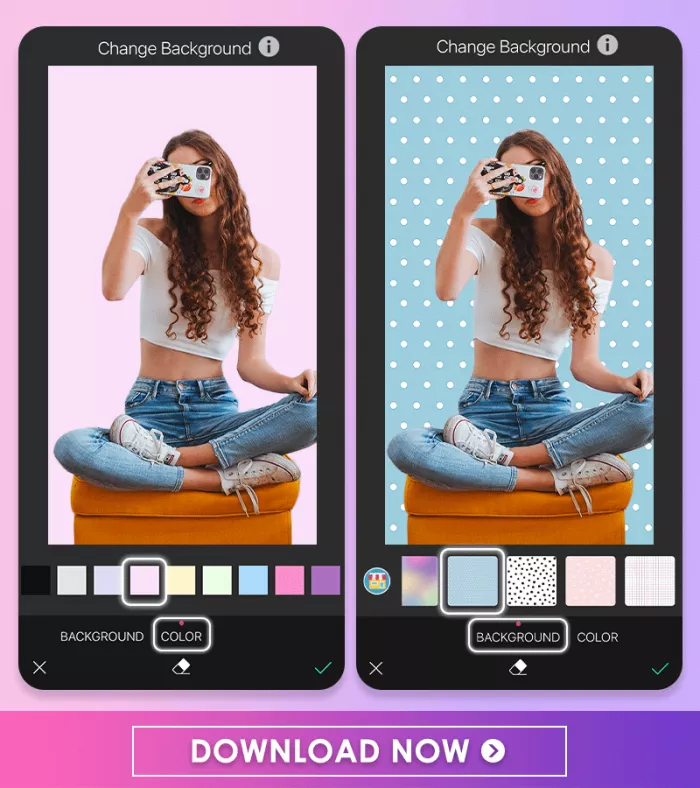
How to Change Instagram Story Background Color in 2025 (New Features)
Instagram has slowly expanded creative control over Stories, and in 2025, a few new updates made background editing more flexible:
Gradient Backgrounds Built-In
Create Mode now includes a range of gradient backgrounds by default. They rotate through color combinations that work well with white or black text.
- Swipe to Create Mode.
- Tap the background color to explore gradients (not just flat colors).
- Once satisfied, add text or stickers as needed.
This update is subtle, but it helps reduce reliance on external design tools.
Green Screen for Full Background Replacement
This feature allows users to insert themselves into any image or video.
- Open Story camera > Effects > Search for Green Screen.
- Choose a background from your gallery.
- Record your video as usual. The selected background replaces your environment in real time.
This method is widely used for tutorials, announcements, or theme-based content.
Change Background Color Without Covering Your Video
One common problem creators face: when trying to change a background, they end up blocking the actual video or content. Here are two ways to avoid that.
Option 1: Use the Highlighter Tool
- Upload your video.
- Tap the Draw Tool and select the Highlighter (second pen from left).
- Choose a color and long-press. This will add a transparent color overlay.
This creates a soft tint over the entire screen while letting your video stay visible beneath.
Option 2: Use Custom Background + Video Sticker
- First, create a solid color background image using tools like Canva or PhotoRoom.
- Upload it to your Story.
- Then use the Photo Sticker to add your video on top.
This method gives you more control over layout and makes it easier to stick to your brand theme.
Changing your Instagram Story background color isn’t complicated, but doing it right can make a big visual difference. Whether you’re using Android or iPhone, the built-in tools are good enough to help you create polished and eye-catching Stories. And with 2025 updates, you get even more room to experiment, especially with gradients and the green screen option.




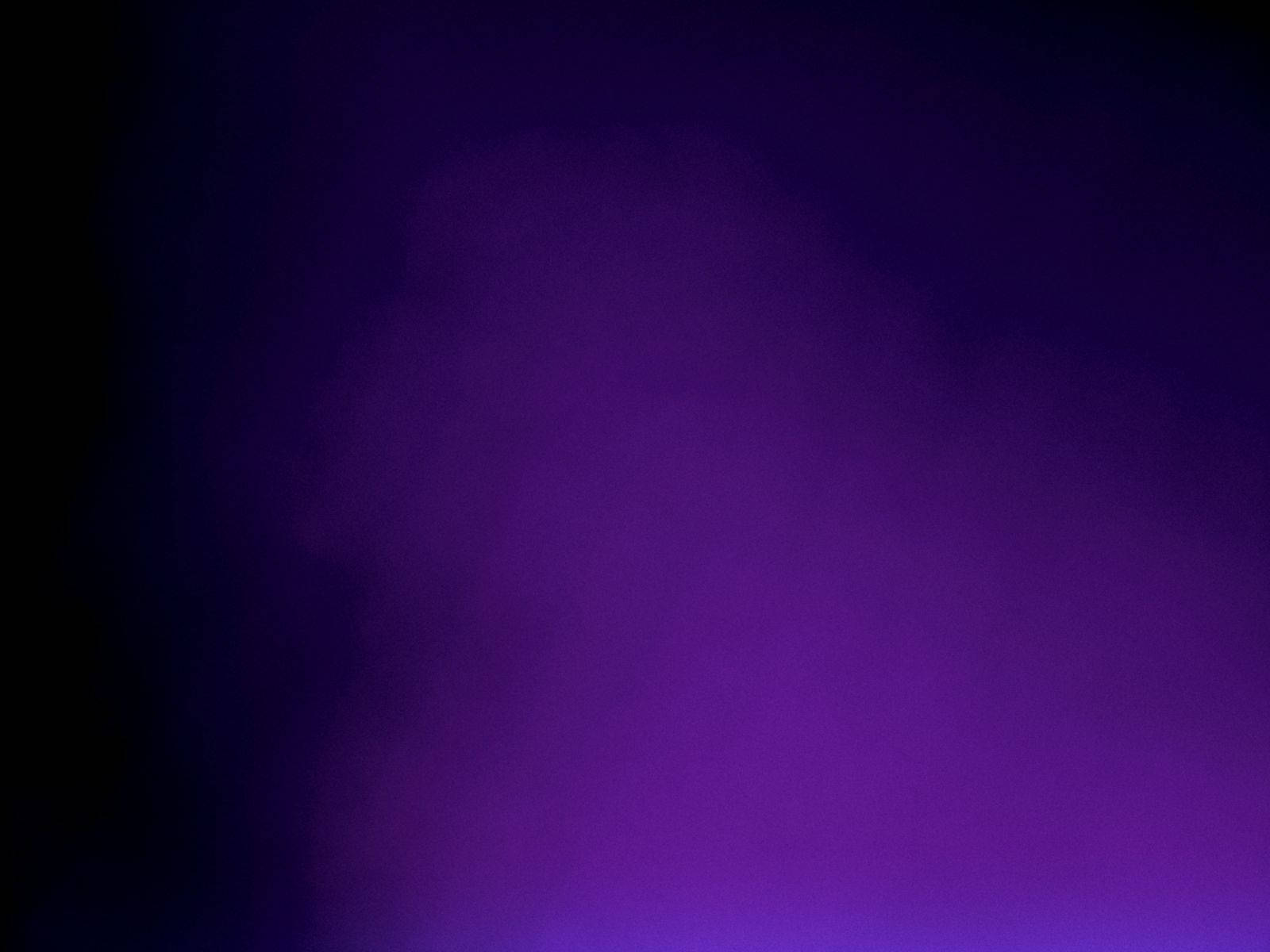
Comments