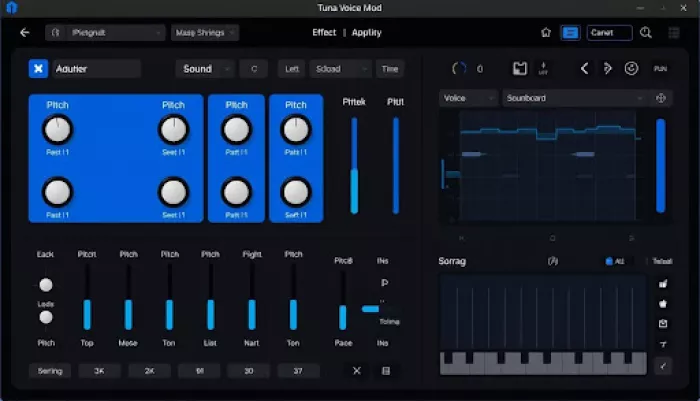
Voice changing technology has revolutionized online communication, gaming, and content creation. Among the various voice modulation tools available today, Tuna Voice Mod stands out for its versatility and impressive sound effects library. Whether you're looking to enhance your gaming experience, create engaging content, or just have fun with friends on Discord, this comprehensive guide will walk you through everything you need to know about using Tuna Voice Mod effectively. Available on platforms like soundboard.to, Tuna Voice Mod offers an extensive collection of voice filters and sound effects that can transform your online presence.
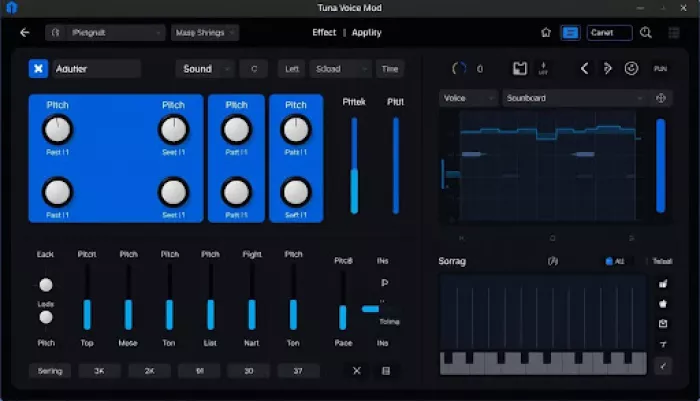
What Is Tuna Voice Mod?
Tuna Voice Mod is a powerful voice changing application that allows users to modify their voice in real-time during calls, gaming sessions, or while creating content. As part of the Voicemod family, tuna mod voice gives you access to an extensive library of voice effects, soundboards, and audio clips that can be triggered with a single click.
The tool integrates seamlessly with popular platforms like Discord, Zoom, and various games, making it a versatile choice for gamers, streamers, and content creators. With tuna voice technology, you can sound like anyone from a robot to a celebrity, add background effects, or trigger sound memes at just the right moment.
Ready to Transform Your Voice?
Get started with Tuna Voice Mod today and unlock a world of voice changing possibilities on soundboard.to!
Installation Guide: Getting Started with Tuna Voice Mod
Setting up Tuna Voice Mod is straightforward, but following the correct steps ensures you'll avoid common issues. Here's a comprehensive installation guide to get you started:
System Requirements
- Windows 10/11 (64-bit) or macOS 10.15+
- 4GB RAM minimum (8GB recommended)
- 500MB free disk space
- Working microphone
- Stable internet connection
Step-by-Step Installation Process
Download the installer: Visit the official website or soundboard.to to download the latest version of Tuna Voice Mod.
Run the installer: Double-click the downloaded file and follow the on-screen instructions.
Select installation location: Choose where you want to install the software or use the default location.
Install virtual audio driver: When prompted, allow the installation of the virtual audio driver which is essential for the voice changing functionality.
Complete installation: Once installation is complete, launch the application.
Initial setup: Follow the setup wizard to configure your microphone and output devices.
Troubleshooting Common Installation Issues
Common Problems
- Microphone not detected
- Virtual audio driver failed to install
- Application crashes on startup
- Sound output issues
Solutions
- Check microphone connections and permissions
- Run installer as administrator
- Update audio drivers and restart computer
- Select correct audio devices in settings
Pro Tip: If you encounter issues with microphone detection, try disconnecting and reconnecting your microphone, then restart the application. Also, ensure your microphone has the necessary permissions in your operating system settings.
Basic Usage: Getting Familiar with Tuna Voice Mod
Once you've successfully installed tuna voice mod, it's time to learn the basics of using this powerful tool. The interface is designed to be intuitive, but understanding the core features will help you get the most out of your experience.
Main Interface Overview
The Tuna Voice Mod interface consists of several key sections:
- Voice Effects Panel: Browse and select from various voice changing effects
- Soundboard: Access and trigger sound effects with a single click
- Settings: Configure microphone, output, and other preferences
- Voice Library: Explore community-created voice effects
- Hotkeys: Set up keyboard shortcuts for quick access
Connecting with Applications
To use tuna mod voice with your favorite applications:
Gaming
Select "Voicemod Virtual Audio Device" as your microphone input in your game's audio settings. Works with popular titles like Fortnite, Minecraft, and Call of Duty.
Discord
Open Discord settings, navigate to Voice & Video, and select "Voicemod Virtual Audio Device" as your input device. Disable Echo Cancellation and Noise Reduction for best results.
Streaming
In OBS or Streamlabs, add an audio input source and select "Voicemod Virtual Audio Device" to capture your modified voice for your stream.
Enhance Your Online Experience
Ready to transform your voice and add exciting sound effects to your calls and streams? Tuna Voice Mod is available on soundboard.to with all features unlocked!
Voice Customization: Tips and Tricks
The true power of tuna voice lies in its customization capabilities. Here are some expert tips and tricks to help you create the perfect voice effects for any situation:
Adjusting Voice Parameters
- Fine-tune your voice effects with these parameters:
- Pitch: Raise or lower the pitch to sound younger, older, or completely different
- Formant: Adjust vocal tract characteristics for more natural-sounding transformations
- Timbre: Modify the quality and character of your voice
- Reverb: Add spatial effects to simulate different environments
- Echo: Create repeating sound patterns for dramatic effect
Creating Custom Voice Presets
Save time by creating your own voice presets:
Start with a base voice: Select a predefined voice that's closest to your desired outcome
Adjust parameters: Fine-tune the pitch, formant, and other settings
Test in real-time: Use the preview function to hear your modifications
Save your preset: Click the save button and give your creation a unique name
Organize presets: Create folders to categorize your voices by use case or style
Advanced Voice Morphing Techniques
Take your voice changing to the next level with these advanced techniques:
| Technique | Description | Best Used For |
| Voice Layering | Combine multiple voice effects to create unique sounds | Alien or supernatural character voices |
| Pitch Modulation | Dynamically change pitch based on input volume | Creating emotional or expressive voices |
| Harmonic Enhancement | Add musical qualities to your voice | Singing or musical content |
| Environmental Effects | Add room acoustics and spatial positioning | Role-playing or immersive storytelling |
"The key to creating convincing voice effects is subtle adjustment. Small changes to pitch and formant often sound more natural than dramatic alterations."
- Experienced Tuna Voice Mod User
Soundboard Features: Adding Sound Effects
One of the most popular features of tuna mod voice is its comprehensive soundboard functionality. This allows you to trigger sound effects instantly during conversations, streams, or gameplay.
Building Your Soundboard
Create a personalized soundboard with these steps:
Access the soundboard section in the main interface
Click "Add Sound" to upload your own audio files
Browse the community library for pre-made sound effects
Organize sounds into categories for easy access
Assign hotkeys to your most-used sound effects
Popular Sound Effect Categories
Memes & Reactions
Popular internet meme sounds and reaction clips that add humor to any conversation.
Gaming Sounds
Sound effects from popular games to enhance your gaming sessions and streams.
Music & Ambience
Background music, dramatic stings, and ambient sounds to set the mood.
Advanced Soundboard Techniques
Take your soundboard usage to the next level with these advanced techniques:
Sound Layering
Combine multiple sound effects simultaneously to create complex audio scenes. For example, layer background music with sound effects for a more immersive experience.
Sound Timing
Master the art of timing your sound effects for maximum impact. Practice triggering sounds at just the right moment during conversations or gameplay for comedic or dramatic effect.
Custom Sound Creation
Record and edit your own sounds using audio editing software, then import them into Tuna Voice Mod for a truly unique soundboard.
Context-Specific Soundboards
Create multiple soundboards for different games, friends, or content types. Switch between them easily depending on your current activity.
Explore Thousands of Sound Effects
Access the extensive sound library on soundboard.to and enhance your Tuna Voice Mod experience with new sound effects!
Platform Integration: Using Tuna Voice Mod Everywhere
One of the greatest strengths of tuna voice is its versatility across different platforms and applications. Here's how to integrate it with your favorite tools:
Gaming Integration
- Works with in-game voice chat in most popular titles
- Compatible with Steam, Epic Games, and other gaming platforms
- Create game-specific voice presets for different characters
- Use soundboard effects to enhance gameplay moments
Streaming Integration
- Compatible with OBS, Streamlabs, and XSplit
- Create engaging content with voice changes mid-stream
- Trigger sound effects to react to stream events
- Set up voice presets for different stream segments
Communication Apps
- Works with Discord, Zoom, Microsoft Teams, and Skype
- Change your voice during virtual meetings or hangouts
- Use soundboard for reactions during calls
- Create custom voice presets for different groups
Setting Up Tuna Voice Mod with Discord
Discord is one of the most popular platforms for using voice changing software. Here's a detailed guide for optimal Discord integration:
Open Discord Settings: Click the gear icon near your username
Navigate to Voice & Video: Find this option in the left sidebar
Select Input Device: Choose "Voicemod Virtual Audio Device" from the dropdown
Disable Echo Cancellation: Turn off Discord's built-in audio processing
Disable Noise Suppression: This allows Tuna Voice Mod's effects to work properly
Test your voice: Use the "Let's Check" feature to ensure everything is working
Pro Tip: When using Tuna Voice Mod with any application, make sure to select the virtual audio device as your input source in that application's settings. If you're having issues, try restarting both the application and Tuna Voice Mod.
Creative Uses for Tuna Voice Mod
Beyond the basic functionality, there are countless creative ways to use tuna mod voice in your digital life. Here are some inspiring ideas:
Content Creation
Create diverse characters for your YouTube videos, podcasts, or animations without needing multiple voice actors. Switch between different voices seamlessly during recordings.
Role-Playing Games
Enhance your tabletop RPG sessions by giving each character a unique voice. Add ambient sounds and effects to create immersive gaming environments.
Pranks and Entertainment
Surprise friends with voice pranks during calls or gaming sessions. Create entertaining moments by triggering unexpected sound effects at the perfect time.
Community Showcase
Get inspired by how other users are utilizing Tuna Voice Mod in creative ways:
"I've been using Tuna Voice Mod for my YouTube channel, and it's completely transformed my content. I can now create dialogues between multiple characters without needing other voice actors. The soundboard feature also adds a professional touch to my videos."
- Content Creator
Troubleshooting Common Issues
Even the best software can encounter occasional issues. Here's how to solve common problems with tuna voice mod:
Why isn't my microphone working with Tuna Voice Mod?
This is often due to incorrect device selection or permission issues. Try these solutions:
- Ensure your microphone is properly connected and working in other applications
- Check that you've granted microphone permissions to Tuna Voice Mod
- Select the correct input device in the Tuna Voice Mod settings
- Restart the application and your computer
- Update your audio drivers to the latest version
Why can't others hear my voice effects?
If others can't hear your voice effects, check these settings:
- Verify that the application you're using (Discord, game, etc.) has "Voicemod Virtual Audio Device" selected as the input
- Make sure Tuna Voice Mod is running and a voice effect is active
- Check that you haven't accidentally muted yourself in the application
- Disable any conflicting audio processing in the application (noise suppression, echo cancellation)
Why is there a delay or latency in my voice?
Voice processing can sometimes introduce latency. Here's how to minimize it:
- Lower the audio quality settings in Tuna Voice Mod to reduce processing load
- Close other CPU-intensive applications running in the background
- Check your internet connection if using online applications
- Update your audio drivers and Tuna Voice Mod to the latest version
- Consider upgrading your computer's hardware if you consistently experience high latency
Why won't my sound effects play?
If your soundboard effects aren't working, try these fixes:
- Check that the sound file format is supported (MP3, WAV, etc.)
- Verify that the sound file isn't corrupted by playing it in another application
- Make sure the volume is turned up in both Tuna Voice Mod and your system
- Check that you've assigned the correct hotkey if using keyboard shortcuts
- Restart the application to refresh the soundboard
Important: If you're experiencing persistent issues with Tuna Voice Mod, try completely uninstalling the application, restarting your computer, and then reinstalling the latest version. This often resolves complex issues that simple troubleshooting can't fix.
Conclusion: Mastering Tuna Voice Mod
Tuna Voice Mod offers a powerful suite of tools for transforming your voice and enhancing your online communication. From gaming and streaming to content creation and casual conversations, the possibilities are virtually endless. By following the tips, tricks, and best practices outlined in this guide, you'll be well on your way to mastering this versatile voice changing tool.
Remember that the key to getting the most out of tuna voice mod is experimentation and practice. Don't be afraid to try different voice effects, create custom presets, and build unique soundboards that reflect your personality and needs. With time, you'll develop your own workflow and style that makes using this tool both effective and enjoyable.
For access to an extensive library of voice effects and sound clips, be sure to check out soundboard.to, where you can find additional resources to enhance your Tuna Voice Mod experience. Whether you're looking to entertain friends, create engaging content, or simply have fun with voice changing technology, Tuna Voice Mod provides all the tools you need to succeed.
Ready to Transform Your Voice?
Get started with Tuna Voice Mod today and unlock a world of creative possibilities!




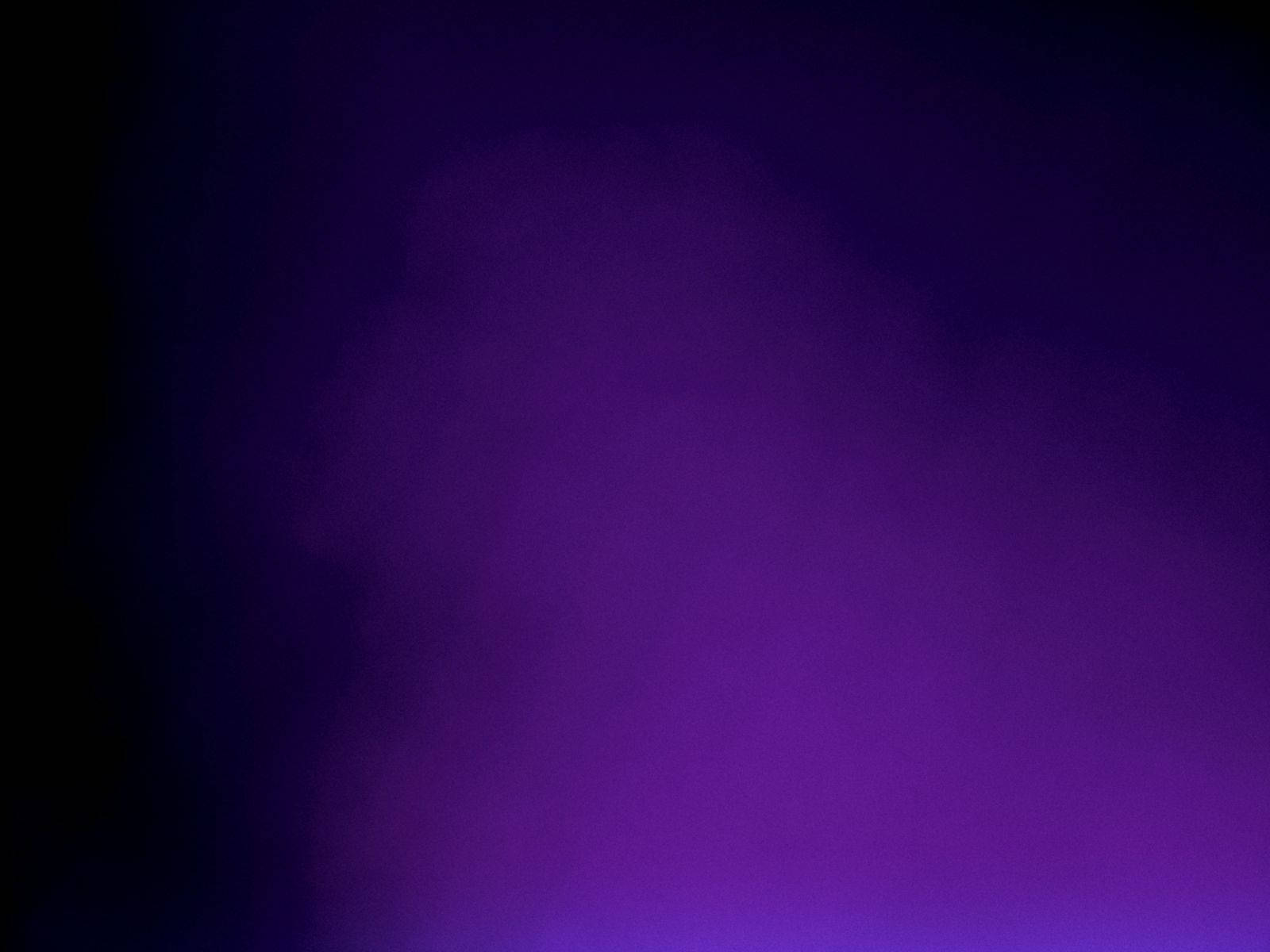
Comments